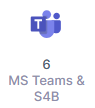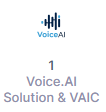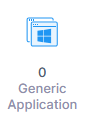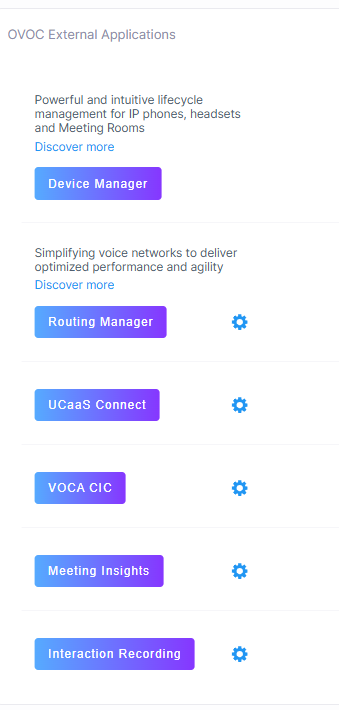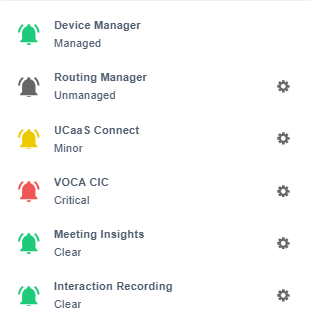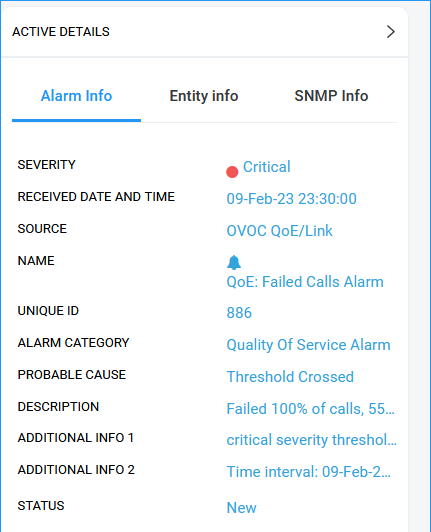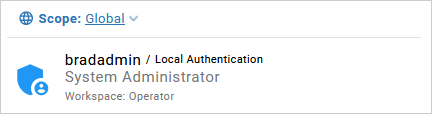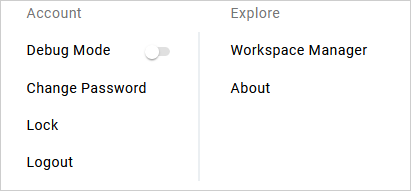Logging in with Microsoft Azure MFA
Logging into the Live Platform portal interface is secured using Azure Authentication with Multi-Factor Authentication (MFA). Login can be performed by any M365 user who is configured as a Live Platform operator configured in the Enterprise application for the Live Platform instance of the customer tenant (see Setting up Microsoft Azure Authentication).
Verify with Live Platform Professional Services that you have the required Admin permissions. Access to the Operation Center portal supports Multi-Factor Authentication if Service Provider, Channel and Customer Microsoft 365 tenants are configured for MFA.
| ➢ | To login using Azure authentication: |
| 1. | Enter the Live Platform URL. |
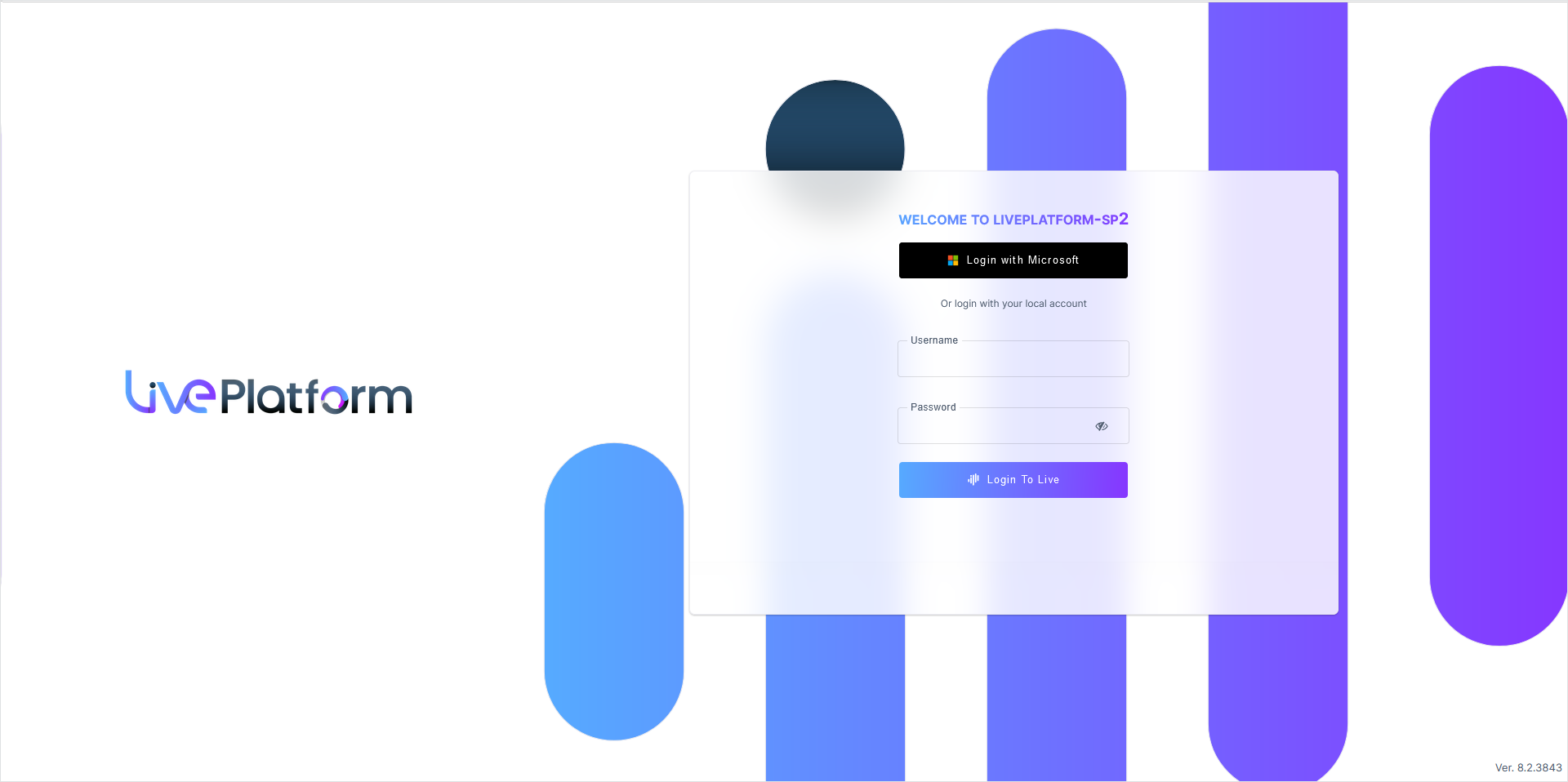
| 2. | Enter the username and password and then click Login To Live. |
Once successfully logged in, the Live Platform Dashboard is displayed.
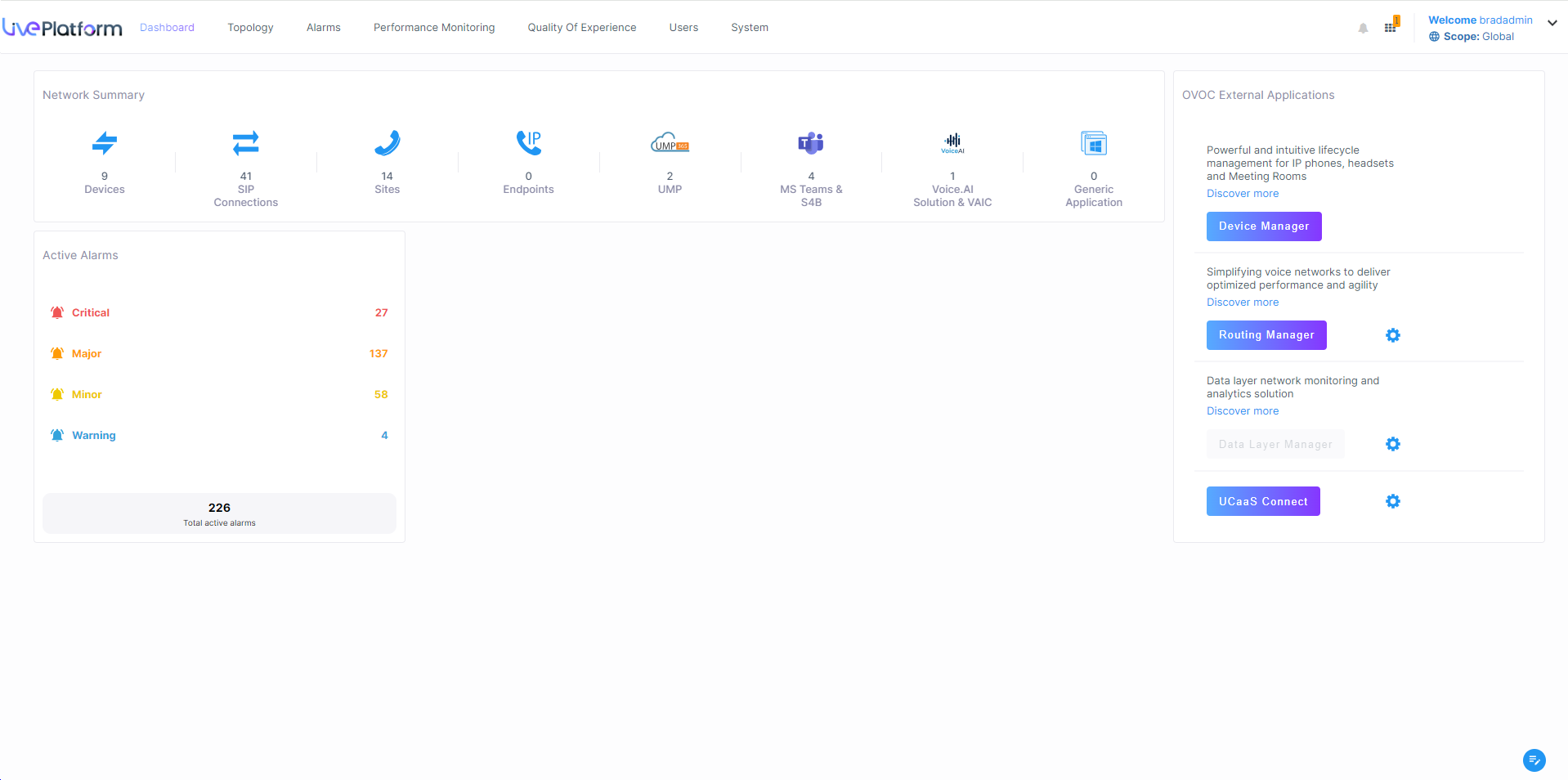
|
|
Element |
Description |
||||||||||||||||||||||||
|---|---|---|---|---|---|---|---|---|---|---|---|---|---|---|---|---|---|---|---|---|---|---|---|---|---|---|
|
|
Service Provider Logo |
The Service Provider logo (uploaded by SysAdmin in Service Provider Tenant settings). |
||||||||||||||||||||||||
|
|
Menu Bar |
Menu bar options:
|
||||||||||||||||||||||||
|
Network Summary |
||||||||||||||||||||||||||
|
|
Link to Devices page |
Link to Network Devices page listing all connected devices. |
||||||||||||||||||||||||
|
|
Links to Links page |
Link to the Links page showing the IP Group and Tenant links to Customer Site Locations. |
||||||||||||||||||||||||
|
|
Link to Network Sites page |
Link to Network Sites page listed all connected customer sites. |
||||||||||||||||||||||||
|
|
Link to Endpoints page |
Link to Endpoints page listing all connected phones. |
||||||||||||||||||||||||
|
|
Link to UMP-365 page |
Link to page listing all connected UMP devices. |
||||||||||||||||||||||||
|
|
Link to Microsoft Teams Devices page |
Link to page listing all connected Microsoft Teams devices. |
||||||||||||||||||||||||
|
|
Link to Voice.AI Solution & VAIC Page |
Link to page listing all connected Voice.AI gateway devices. |
||||||||||||||||||||||||
|
|
Link to Generic Applications page |
Link to page listing all connected Generic applications. |
||||||||||||||||||||||||
|
|
Link to External Applications page |
Link to page listing OVOC External applications links:
|
||||||||||||||||||||||||
|
|
Notifications |
A list of notifications for alarms raised on the Microsoft 365 platform and for system tasks statuses. |
||||||||||||||||||||||||
|
|
External Applications Status |
Displays the status of OVOC External applications.
|
||||||||||||||||||||||||
|
|
Active Alarms Summary |
Summary of Critical, Major, Minor and Warning alarms. |
||||||||||||||||||||||||
|
Operators Actions menu: Displays the logged in operator credentials and when clicked opens additional menu options. |
||||||||||||||||||||||||||
|
|
Global Scope |
Global scope for SysAdmin. |
||||||||||||||||||||||||
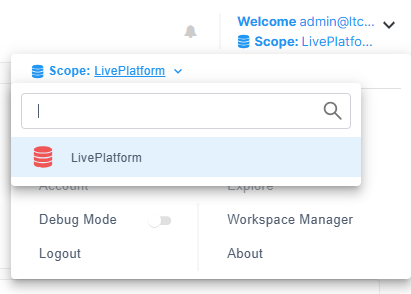
|
Tenant Scope |
Indicates the Service Provider Tenant Scope. In the example figure, the Service Provider tenant is 'Live Platform'. |
||||||||||||||||||||||||
|
|
Additional options |
|
||||||||||||||||||||||||